You might want to consider the Huawei Hikey 960 if you want a mobile platform with up-to-date capabilities. First, it is more powerful than other alternatives, making it one of the best development software for prototyping smartphones. In addition to advanced hardware, the Huawei development board presents more connectivity options. Furthermore, it features a high core count and clock speeds. OurPCB article will cover its features, how to set it up, and create builds for mobile developers.
Contents
- What Is HiKey 960?
- HiKey 960 Specifications and Features
- Getting Started With HiKey 960
- What You Need to Set Up the HiKey 960
- Optional Additions
- Starting the HiKey 960 Board
- HiKey 960 Boards Android Open Source Project
- Compiling User Space
- Initial Image Install
- Flashing Images
- Building Your Kernel
- Setting Serial Number
- Setting Screen Resolution
- Summary
What Is HiKey 960?
HiKey board operates on Android 7
It is a mobile development platform featuring the newest ARM and HiSilicon systems. The Huawei HiKey 960 utilizes HiSilicon Kirin 960, a premium octa-core smartphone SoC in the Mate 9 phone.
Moreover, it runs on Android 7.1. The development platform uses ARM’s big.LITTLE processor, complete with four Cortex A73 and A53 cores. Furthermore, it includes 32 GB of inbuilt space and 3GB of RAM. Thus, it's useful for initial software Android developers. Even so, you can use this board to build quadcopters and robots in addition to writing and testing apps.
The development board relies on the Android Open Source Project (AOSP) when it comes to software support. Thus, it's one of the best for the developer community. You can also get additional support for the HiKey 960 from Linaro, Huawei, and community collaboration. Also, it offers powerful graphics thanks to its Mali-G71 GPU and a USB 3.0 host, an upgrade from the USB 2.0 in the earliest HiKey board.

Huawei P8 Main Board
Source: Wikimedia Commons
Other features include an upgraded WiFi module. Thus, it can manage a 2.4GHZ single-band or 2.4- GHz and 5.0GHz wireless dual-band network with two antennas.
Special Offer: Get $100 off your order!
Email [email protected] to get started!
HiKey 960 Specifications and Features

96 Board-HiKey
Source: Wikimedia Commons
This table includes key features of the HiKey960.
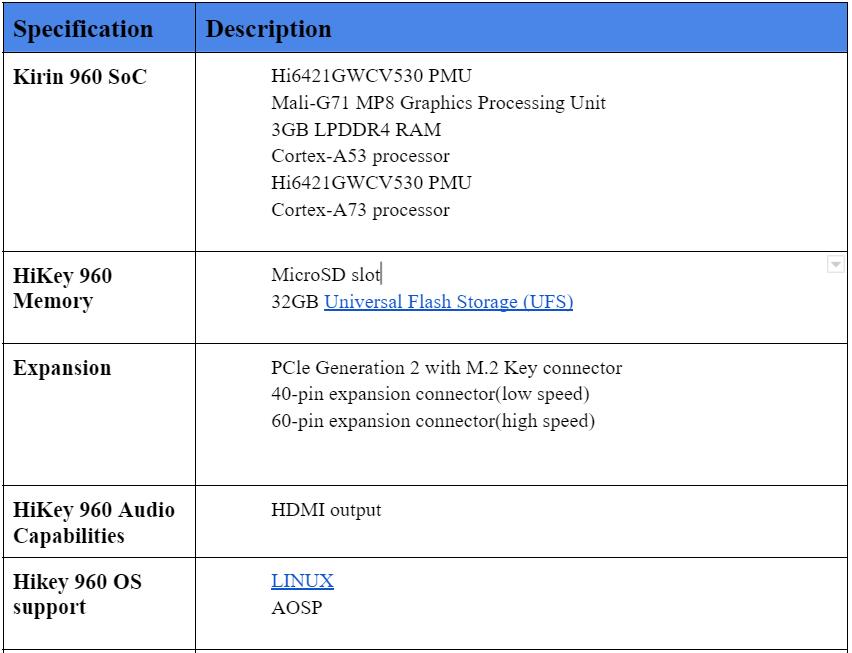
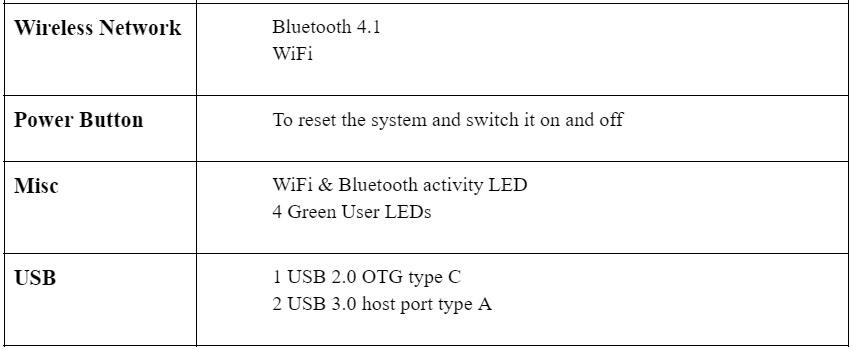
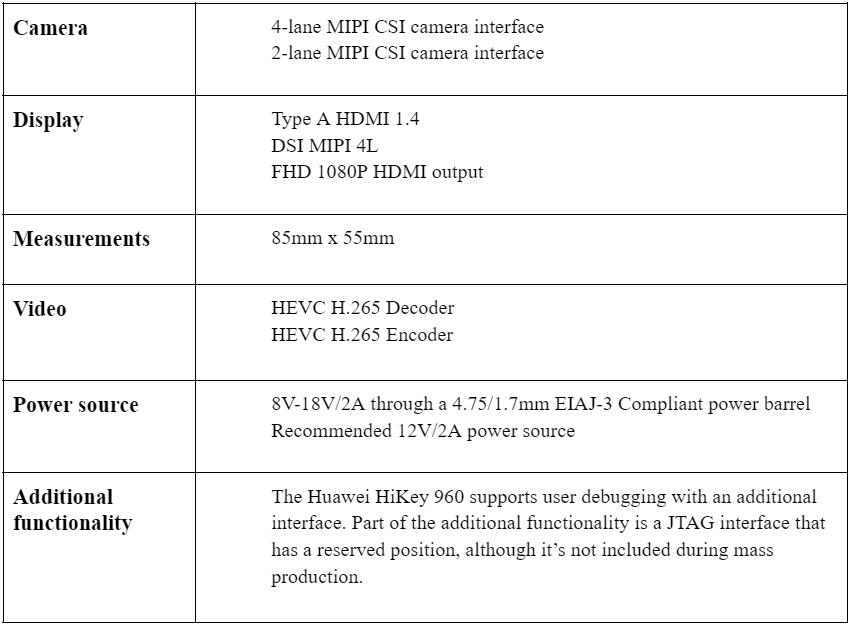
Getting Started With HiKey 960
What You Need to Set Up the HiKey 960
- Huawei HiKey 960 board: Uses the Kirin 960 chipset
- DIP switch or jumper block: The HiKey960 J2001 header features two pin-jumpers, but that’s not the case for DIP switches
- Power adapter: The development board uses the 2000mA adapter with 8-18V
- USB Type-C for the Huawei Hikey 960 cable and USB type-A for the host machine
- HDMI cable and monitor: Every HiKey 960 board has a large-size HDMI connector.
- Mouse and USB keyboard
Optional Additions
- Ethernet cable and adapter to support network connections without WiFi
- Mezzanine components to boost onboard functions and add peripherals
- MicroUSB cable for console interfacing
Starting the HiKey 960 Board
Here’s how to power your Huawei HiKey device.
- First, connect the board to your display using an HDMI cable. Otherwise, the monitor won’t detect the device when it’s already connected after switching it on. Additionally, switch the display source to your current HDMI port.
- Next, connect your Hikey 960 Express-UartBoard.
- Finally, keep your Auto Power switched on.
Also, this board has three modes, namely:
-
Fastboot Mode
This setting flashes a new OS through fastboot commands and the OTG.
-
Recovery Mode
You can use this setting to remove your HiKey board from its bricked condition. Also, you can use the recovery mode to upgrade base software.
-
Normal Mode
This setting boosts your Hickey 960 operating system from onboard storage.
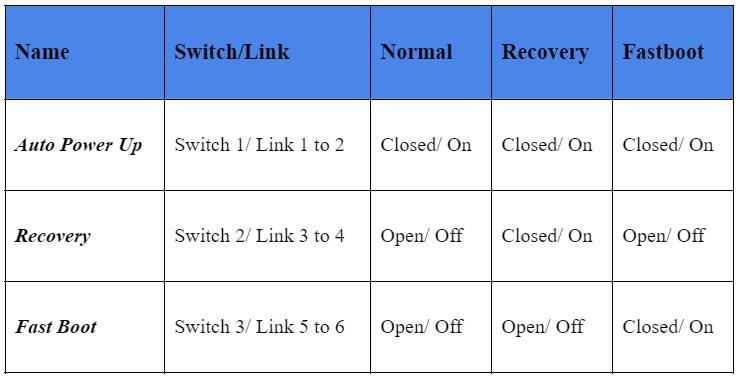
HiKey 960 Boards Android Open Source Project
Compiling User Space
Follow this process to download Android on your HiKey 960 device.
Download the HiKey 960 Android Source Tree
Build
Initial Image Install
- First, select the Fastboot Flash boot setting.
- Then, switch on your HiKey.
- Next, flash initial images on the HiKey.
- Finally, shut down switch 3 before power cycling your HiKey 960 board.
Flashing Images
- First, turn on switch 3 to enter fast boot mode.
- Next, use this command to flash Hikey 960 images.
- Finally, power off switch 3 before power cycling your Hikey960 board.
Building Your Kernel
Follow these steps to build your Android GKI artifacts
- First, run the following command
- Clear all objects on ${AOSP_TOPDIR}device/linaro/hikey-kernel/hikey960/5.4/before copying build artifacts from out/android12-5.4/dist/to ${AOSP_TOPDIR}/device/linaro/hikey-kernel/hikey960/5.4/
- Next, concatenate your DTB
- Build HiKey960 User Space
Flash gadget using the new kernel.
- Test GKI
Download the image file and transfer it to ${AOSP_TOPDIR}/device/linaro/hikey-kernel/hikey960/5.4/
Compress this image before concentrating on DTB
Flash your device with the kernel.
Setting Serial Number
Run this code to get your random serial number:
Bootloader transfers these digits to the kernel through the android boot.serialno=. The parameter then passes through Android 11 kernel command lines and below. It should also pass through the Android 12 boot config with kernel 5.10 and above.
Setting Screen Resolution
Edit this device/linaro/hikey/hikey960/BoardConfig.mk parameter and BOARD_KERNEL_CMDLINE followed by video settings. For example, here’s how to set the resolution in a 24-inch monitor: video=HDMI-A-1:1280x800@60.
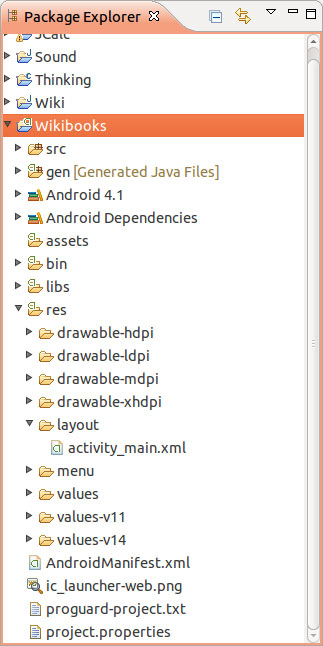
Android application project file tree
Source: Wikimedia Commons.
Summary
Smartphone and AOSP developers will love the Huawei HiKey960. In this article, we’ve elaborated on all you need to know about this board. For further queries, reach out to us.
Special Offer: Get $100 off your order!
Email [email protected] to get started!









